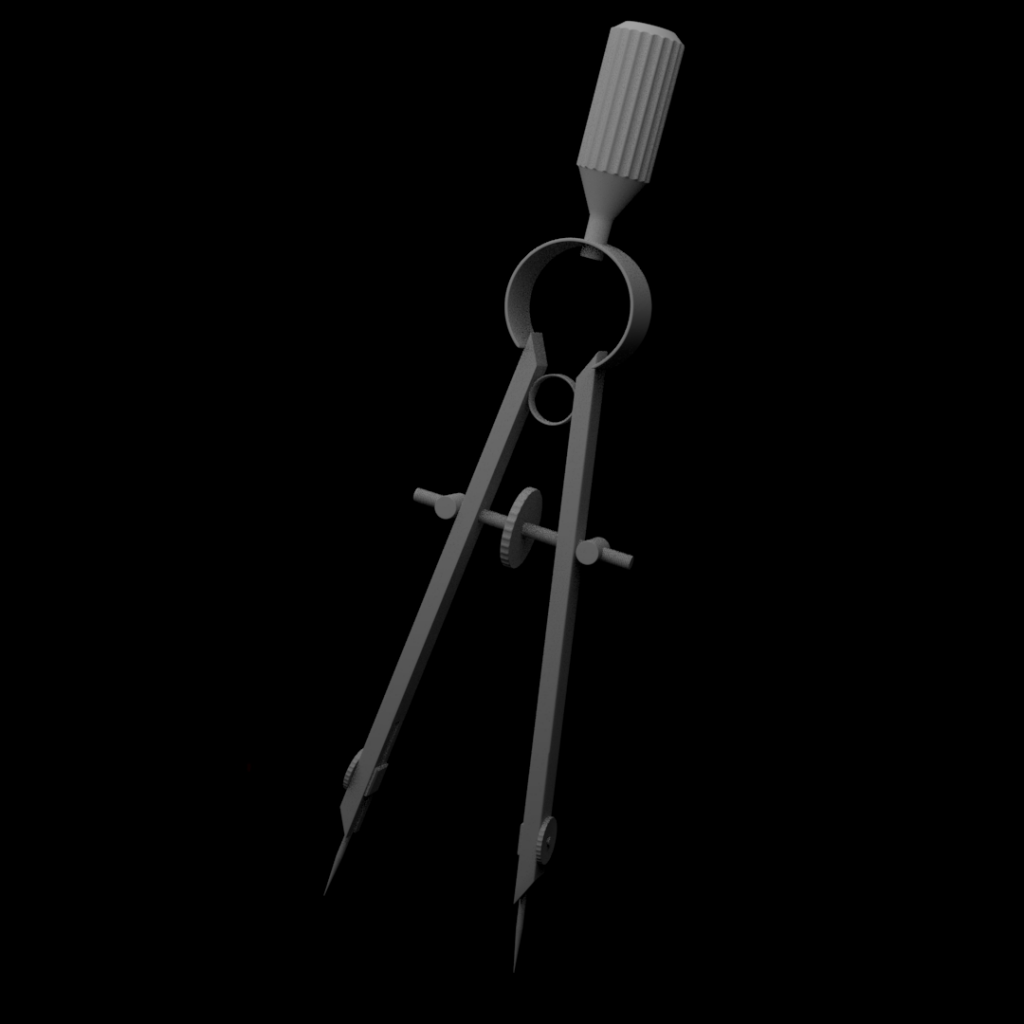https://www.youtube.com/watch?v=3X_JJTlmedk
My final model can be found on sketchfab here.
Problems Encountered.
Upon rendering my textured model in Maya, I found that certain edges, especially those around the handles of the controller, were not rendering properly. I had anticipated this problem upon reaching the end of my modelling process as my topology was quite messy, with a lot of triangles in the geometry of the mesh. I wasn’t sure if this was what was causing my lighting problem, so I first attempted to relight my scene multiple times to see if I could remedy this to no avail, I then exported my mesh into blender to attempt to light it there, where I encountered the same problems. I could safely assume at this point that it was my mesh that was causing the problem, but since I had already modelled, smoothed and UV’d the controller, it was too late to start it all over again, as the entire process had taken me around 15 hours in total.
To work around this I decided to use Sketchfab to display my model, as the lighting in sketchfab was working correctly, so I exported my model from Maya as an .fbx so that the animation applied to it would also be contained in the export, I then manually plugged in all my textures into sketchfab, fullscreened the preview and screen recorded the wireframe view, UV view and the final render.
Reflecting upon these problems, my workaround was both a negative and a positive. Negative because it prevented me from compositing my model into a still image, but positive as it was much simpler and of a higher quality when placed into Sketchfab. Overall, the lesson learned from these problems is that the topology of a model is very important when it comes to rendering, and that triangles and ngons will negatively effect any rendering engine.


![compass converted.mp4_snapshot_00.56.33_[2017.12.15_06.25.36]](https://jakyear3digital.blogs.lincoln.ac.uk/files/2017/11/compass-converted.mp4_snapshot_00.56.33_2017.12.15_06.25.36-1024x576.jpg)
![compass converted.mp4_snapshot_01.04.52_[2017.12.15_06.26.15]](https://jakyear3digital.blogs.lincoln.ac.uk/files/2017/11/compass-converted.mp4_snapshot_01.04.52_2017.12.15_06.26.15-1024x576.jpg)