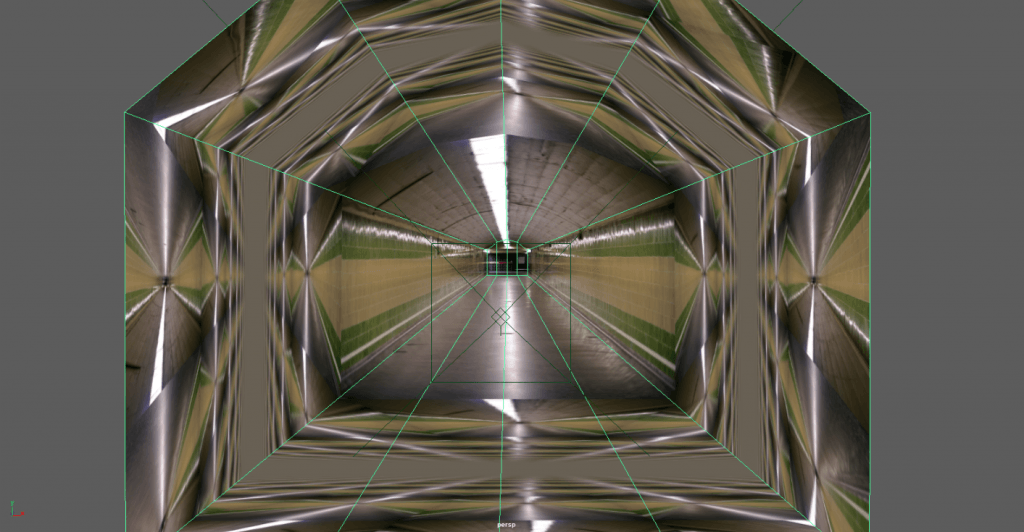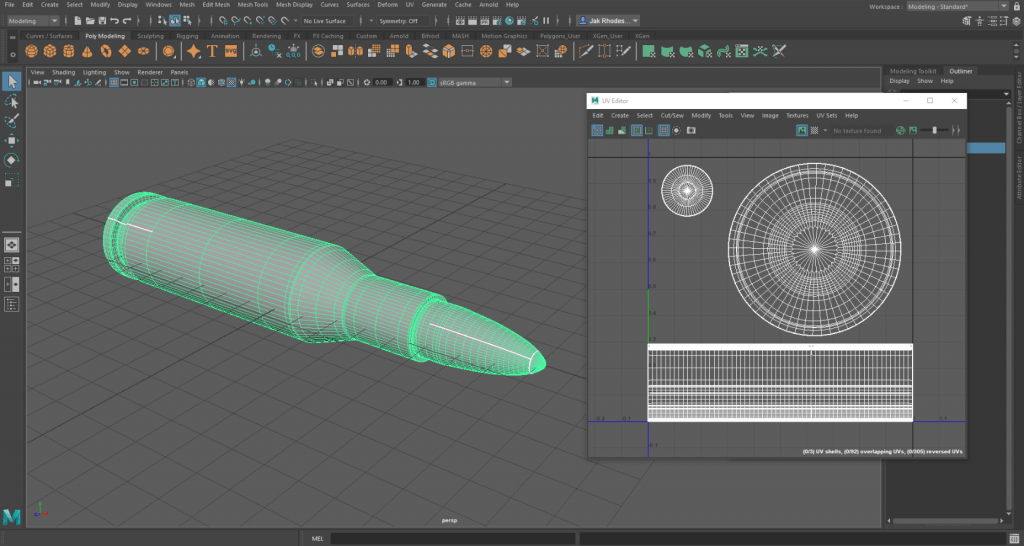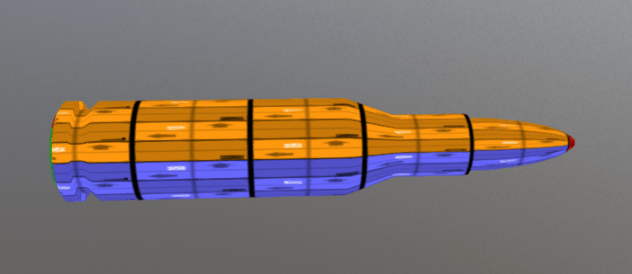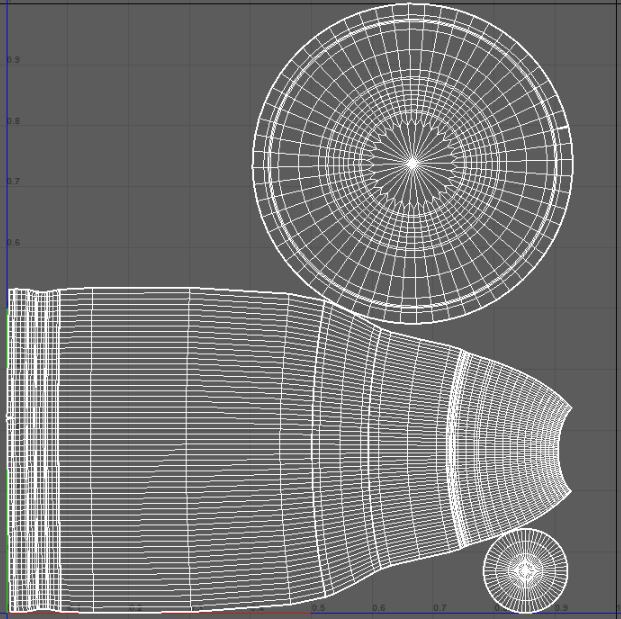Aims
- Test Arnold / Maya software for my compositing workflow
- Add geometry to my camera mapped scene and light it realistically to integrate it into the scene
For this process I ran into a fair amount of problems, but to start it went fairly well, until it got to rendering. The geometry I added to the scene was already correctly placed, since the grid was already in line with floor plane from when I was originally configuring the original camera map.
After this I moved onto adding some lights, instinctively I positioned the lights where light was already emanating from the image, one bright light at the top, and two slightly dimmer light in place of where the reflections on the tunnel wall were.
This was the result, I was (and still am) quite confused by this result, I tried to render in every renderer within Maya including Maya Hardware and Arnold but to no avail, I assumed this occurred since the lighting in my camera map came from the image itself, or that maya did not recognise the map as an actual piece of geometry.
Due to this confusion, I then thought that I could export the camera map as it was originally, place the footage into Blender, 3D track the scene, and then place some geometry into the track and composite the lighting and shadows that way.
Unfortunately, i soon learned that tracking a camera map is incredibly difficult since details in the scene don’t shift perspective with the camera, they just distort and stretch, I only managed to get 3 markers to stick to the footage after around a half hour of trying.
After all this I decided to simply go back to Maya and attempt to add some geometry to a still image, and add the light and shadows in Arnold. I managed to get a decent looking composite after a short amount of time, which can be seen below.
I spoke to my tutor and decided that I would wait for an upcoming workshop on tracking and compositing, where I will attempt this process again in Blender. As it turns out, according to various message boards in the Maya community, quite a few people are experiencing problems with Arnold not rendering lights correctly in its current release.
What I Learned
- Tracking a camera map is very difficult
- The basics of compositing lights and shadows onto a still image in Arnold
What I need to improve
- How to properly composite my camera mapped scenes
- The differences in light types in Maya / Arnold
Timelapse
![Maya light fail.flv_snapshot_02.58_[2017.12.15_04.51.48]](https://jakyear3digital.blogs.lincoln.ac.uk/files/2017/11/Maya-light-fail.flv_snapshot_02.58_2017.12.15_04.51.48-1024x576.jpg)
![Maya light fail.flv_snapshot_10.47_[2017.12.15_04.54.57]](https://jakyear3digital.blogs.lincoln.ac.uk/files/2017/11/Maya-light-fail.flv_snapshot_10.47_2017.12.15_04.54.57-1024x576.jpg)
![Maya Light.flv_snapshot_16.18_[2017.12.15_04.55.34]](https://jakyear3digital.blogs.lincoln.ac.uk/files/2017/11/Maya-Light.flv_snapshot_16.18_2017.12.15_04.55.34-1024x576.jpg)
![gun ssub.mp4_snapshot_00.29.47_[2017.12.15_04.59.21]](https://jakyear3digital.blogs.lincoln.ac.uk/files/2017/11/gun-ssub.mp4_snapshot_00.29.47_2017.12.15_04.59.21-1024x576.jpg)
![gun ssub.mp4_snapshot_01.29.43_[2017.12.15_05.00.35]](https://jakyear3digital.blogs.lincoln.ac.uk/files/2017/11/gun-ssub.mp4_snapshot_01.29.43_2017.12.15_05.00.35-1024x576.jpg)
![gun ssub.mp4_snapshot_01.53.40_[2017.12.15_05.01.19]](https://jakyear3digital.blogs.lincoln.ac.uk/files/2017/11/gun-ssub.mp4_snapshot_01.53.40_2017.12.15_05.01.19-1024x576.jpg)