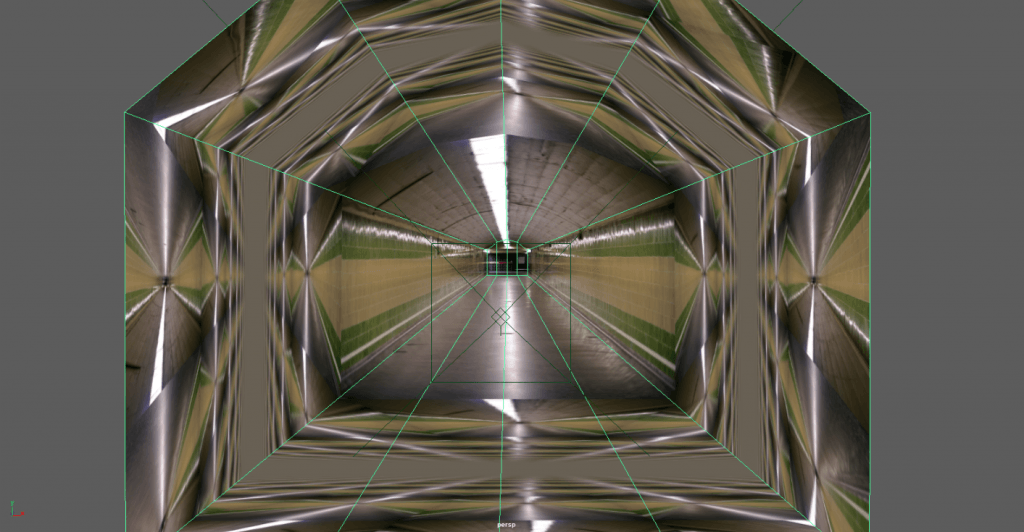Continuing my progress with modelling within Maya I decided for my next step I wanted to work on a model with a more complex shape, which would encourage me to use some more of the modelling tools within Maya.
Aims
- Create a more complex model within Maya
- Full texture model, utilising material editors in Substance
- Learn how to UV more complex shapes
After searching around on YouTube I came across another Mike Hermes tutorial, which focused on the creation of a moonshine jug, I liked the idea of creating this object as it would enable me to use a few more tools, especially when creating the handle, which seemed like more of a complex section to model, this tutorial also included the process of texturing with Substance Painter, which was usesful to me as it followed my exact workflow. As well as all this the tutorial goes quite in depth with UV unwrapping, since this is a more complex shape this was also very helpful.
In terms of process, the model started off relatively simply, taking a cyclinder and extruding the faces to create the underside of the jug as well as the lid and mouthpiece, once the intial shape was blocked out I then started adding in some edge loops onto the edges of my models so that they retained the shape of the edge upon smoothing.
After this I moved onto creating the handle for the jug, the way I did this was by using the bridge tool within Maya, I deleted two of the faces on the lid of my model and then played around with the settings of the tool until it achieved something that I liked. Once I had smoothed my model, I then I went onto modifying my handle by utilising the soft select tool and scaling edge loops on the handle, this is what enabled me to create a hand crafted look for the handle.
Finally for the modelling I did one more pass over all the edges to make sure they were looking good, adding in edge loops where they were needed, once all this was completed I moved onto UV unwrapping my model ready for texturing. For the sides of the jug they way I unwrapped them wa by using the cylindrical projection tool under the UV menu, I then added some UV cuts along the side of the model as well as two cuts where my handle joined onto the lid, once I had all my UVs blocked out, I used both the unfold and cut & sew tools to straighten out the UVs until there was no stretching that would distort my textures.
Now that the Maya section of this exercise was completed, I exported my mesh as an .obj file, and imported it into Substance Painter. Because I had seperated the lid and base of my model it was relatively easy to apply two different materials to these sections without having to toy around with the selection tools within Substance Painter. The textures of my model consisted of some smart materials within Substance, I applied a copper material to the top of my model and changed the color to my liking, as well toying around with the metallic and roughness settings. I then did the same for the base of the model, using a similar material but toning down the metallic slider and raising the roughness, so that the top of my model would be reflective but the bottom would would have more of a matte, rusted look. Finally, I painted a few X’s onto the side of the model, just to certify it as a moonshine jug. Once I was finished with all this, I uploaded my model and textures to sketchfab, ready for display.
My final textured model can be found here.
Overall I am relatively happy with this model, the only glaring issues I found is that the handle of the jug has a few sharp edges, I realise now that this was down to the fact that I continued to extrude and move the edges of this section after I had smoothed the model, which caused it to lack vertices towards the top of the handle, creating a bad sharp effect, in the future I will have to remind myself to either do another smoothing pass when editing my mesh or alternatively just use the previewed smooth option until the very last edit. The other issue I found was that towards the base of my model some of the edges were quite sharp and not catching light properly, moving forward I would like to work on a model that will enable me to learn a little more just how edge loops work to effect the edges of my model upon smoothing.
What I learned
- How to create more complex, organic shapes within Maya
- Further techniques in UV unwrapping my models
- The way mesh tool options work within Maya
What I need to Improve
- My smoothing workflow when creating complex shapes
- How to properly utilise the edge loop tool when creating smooth edges to catch light
Timelapse
![jug.mp4_snapshot_00.11.25_[2017.12.15_02.16.36]](https://jakyear3digital.blogs.lincoln.ac.uk/files/2017/11/jug.mp4_snapshot_00.11.25_2017.12.15_02.16.36-1024x576.jpg)
![jug.mp4_snapshot_00.55.07_[2017.12.15_02.25.33]](https://jakyear3digital.blogs.lincoln.ac.uk/files/2017/11/jug.mp4_snapshot_00.55.07_2017.12.15_02.25.33-1024x576.jpg)
![jug.mp4_snapshot_01.40.49_[2017.12.15_02.37.40]](https://jakyear3digital.blogs.lincoln.ac.uk/files/2017/11/jug.mp4_snapshot_01.40.49_2017.12.15_02.37.40-1024x576.jpg)
![Maya light fail.flv_snapshot_02.58_[2017.12.15_04.51.48]](https://jakyear3digital.blogs.lincoln.ac.uk/files/2017/11/Maya-light-fail.flv_snapshot_02.58_2017.12.15_04.51.48-1024x576.jpg)
![Maya light fail.flv_snapshot_10.47_[2017.12.15_04.54.57]](https://jakyear3digital.blogs.lincoln.ac.uk/files/2017/11/Maya-light-fail.flv_snapshot_10.47_2017.12.15_04.54.57-1024x576.jpg)
![Maya Light.flv_snapshot_16.18_[2017.12.15_04.55.34]](https://jakyear3digital.blogs.lincoln.ac.uk/files/2017/11/Maya-Light.flv_snapshot_16.18_2017.12.15_04.55.34-1024x576.jpg)
![gun ssub.mp4_snapshot_00.29.47_[2017.12.15_04.59.21]](https://jakyear3digital.blogs.lincoln.ac.uk/files/2017/11/gun-ssub.mp4_snapshot_00.29.47_2017.12.15_04.59.21-1024x576.jpg)
![gun ssub.mp4_snapshot_01.29.43_[2017.12.15_05.00.35]](https://jakyear3digital.blogs.lincoln.ac.uk/files/2017/11/gun-ssub.mp4_snapshot_01.29.43_2017.12.15_05.00.35-1024x576.jpg)
![gun ssub.mp4_snapshot_01.53.40_[2017.12.15_05.01.19]](https://jakyear3digital.blogs.lincoln.ac.uk/files/2017/11/gun-ssub.mp4_snapshot_01.53.40_2017.12.15_05.01.19-1024x576.jpg)